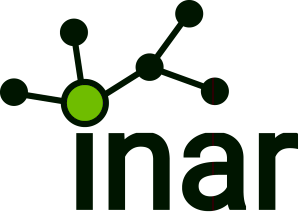It’s really a headache thing when you forgot Windows 7 password, especially there are important data stored on it, which stops you reinstalling the system. At this time, to access your computer and work normally with it, you need a Windows 7 password cracker, a tool that enables you to reset Windows 7 password.
For computer experts, it will be a small cake as there may be an effective resolution in their mind. But for average computer users without special techniques, it may be a disaster. Here we’ll show you 3 best ways to help you reset Windows 7 password easily. You don’t have to be a computer expert.
Method 1: Use Windows 7 Password Reset Disk
A password reset disk could really come in handy if you ever forgot Windows 7 password. The problem with this method is that you have to create the password reset disk before the password is lost. Assuming that you have created it beforehand, then you can follow the steps below to reset Windows 7 password easily.
- Once you’ve typed the wrong password, Windows 7 will show a Reset password link below the login box.

- Click on the link. Make sure that password reset disk is plugged into the computer at this point.
- When the Password Reset Wizard appears, click Next to continue.
- Select the right password reset disk. Click Next.
- Type in a new password and a hint for the password. Click Next.
- Click Finish. Now you can log in to your PC with the new password.
Method 2: Reset Windows 7 Password from Command Prompt
Are you an administrator on the Windows 7 operating system with multiple user accounts? Have you forgotten the password to one of those accounts and you are locked out? Then, provided you can still log on using another administrative account, then you can reset the forgotten password from the command line.
- Click on the Start button.
- Click Run and type cmd into the box. Press Enter to open the command prompt.
- Type net user on it and press Enter. All the user accounts will be displayed.
- Type the following command line and press Enter to reset Windows 7 password. Replace username with your desired account and replace password with your new password.
net user username password

Method 3: Reset Windows 7 Password by Third-party Software
If you don’t have a password reset disk and can’t access any administrative account on your computer, then you need to create a bootable disk with the Reset Windows Password utility. Boot your computer from the disk and it allows you to reset Windows 7 password instantly.
- Download the self-extracting Zip file of Reset Windows Password package.
- Unzip the download file, there is an ISO image: ResetWindowsPwd.iso. Burn it onto a CD/DVD or USB flash drive.
- Boot your locked computer from the newly burned CD/DVD or USB flash drive.
- Wait until the boot process is finished. When a window pops up with all your Windows accounts, select a user account and click Reset Password button to reset your forgotten Windows 7 password.