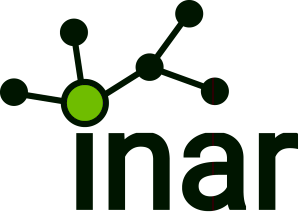Lost Windows 8 password? What to do? When you sign in with a Microsoft account, you can easily reset it by visiting Microsoft account sign-in webpage. When you sign in with a local user account, you can bypass the Windows 8 password in 5 simple steps listed below. By the way, the method is also effective when you lost Windows 7/Vista/XP password.
Step 1: Try to recall the lost Windows 8 password
Check out that Caps Lock is off to ensure that you enter a right password as the password is case sensitive. Try to recall the lost Windows 8 password by thinking back to the day you created the password and walk yourself through the process, or asking yourself the following questions:
1. What are the passwords I normally use for other things?
2. What was I obsessed with when I created the password?
3. What are some „key words“ in what I am trying to get into?
4. What are some of my favorite colors, animals, foods, sports?
5. What are some of my nicknames?
6. What was I thinking about when I created the password?
Step 2: Check if there’s a password hint or password reset disk available
Just like Windows 7/Vista/XP, Windows 8 also incorporates the Create a password disk and password hint features to secure your password. Lost Windows 8 password? Just try to recall it by using taking advantage of the clues form the password hint. Or easily reset the forgotten password with a previously created password reset disk in seconds.
Step 3: See if there’s another accessible admin account
It’s well-know that there are three types of user accounts in Windows: administrator, standard user and guest. And the administrator has the rights to reset the password of other user accounts on the same computer. So if you lost a Windows 8 password, you can sign in the computer through another admin account and easily reset the forgotten password. Of course, this will be useless if you forgot your only Windows 8 user account password. Just skip it and go to step4.
Step 4: Find if there’s another kind of logon available
Windows 8 has great improvements and many new features based on Windows 7 and one of the noticeable features is that it allows you to add a picture password and a PIN to Windows 8 user accounts. This provides you more methods when you need to bypass lost Windows 8 password. After entering a wrong password to log into Windows 8, other sign-in options will appear on the logon screen if you have set up the picture password or PIN. At that time, select one of the sign-in options to access Windows 8.
Step 5: Seek for a Windows password recovery tool
Moreover, there’re various third-party tools available when you need to bypass Windows 8 password. Both free and commercial tools are out here for your choice. For free software, I recommend you to try Ophcrack. For commercial software, my advice is to use Rekeysoft Windows Password Recovery, which enjoys great popularity among lost windows password users. It allows you to instantly reset lost windows 8/7/Vista/XP password with a CD/DVD/USB in 4 simple steps.